I swear I'll create a decent posting schedule. It'll happen... eventually. Anyhow,
Art expressed that he'd like to see a full set of keyboard commands SO here they are. :) Better late than never, right? :D I am putting ALL keyboard commands in this post, but will explain a few and put in red the ones that I feel are worth memorizing. It might seem like a daunting task, but if you use GIMP enough, these commands will become as second nature as CTRL + Z.
I'll try to organize this
somewhat...
Toolbox:- Rectangle Select Tool - R
- Ellipse Select Tool - E
- Free Select Tool - F
- Fuzzy Select Tool - U
- Select by Color Tool - Shift + O
- Scissors Select Tool - I
- Foreground Select Tool - n/a
- Path Tool - B
- Color Picker Tool - O
- Zoom Tool - Z
- Measure Tool - Shift + M
- Move Tool - M
- Alignment Tool - Q
- Crop Tool - Shift + C
- Rotate Tool - Shift + R
- Scale Tool - Shift + T
- Shear Tool - Shift + S
- Perspective Tool - Shift + P
- Flip Tool - Shift + F
- Text Tool - T
- Bucket Fill Tool - Shift + B
- Blend Tool (Gradient Tool) - L
- Pencil Tool - N
- Paintbrush Tool - P
- Eraser Tool - Shift + E
- Airbrush Tool - A
- Ink Tool - K
- Clone Tool - C [The cloning and healing tools are great when you are doing touch-ups.]
- Healing Tool - H
- Perspective Clone Tool - n/a
- Blur/Sharpen Tool - Shift + U
- Smudge Tool - S
- Dodge/ Burn Tool - Shift + D
The Box You Do The Work In: (Some are the same as other Windows commands)
- New File - CTRL + N
- Open - CTRL + O
- Save - CTRL + S
- Save As - CTRL + SHIFT + S
- Undo - CTRL + Z
- Redo - CTRL + Y
- Cut - CTRL + X
- Copy - CTRL + C
- Paste - CTRL + V
- Select All (in that layer) - CTRL + A
- Select None - CTRL + Shift + A
- Select Invert - CTRL + I
- New Layer - CTRL + Shift + N
- Duplicate Layer - CTRL + SHIFT + D
I hope these are helpful. First post of the New Year :D
If you like this, comment please!!!
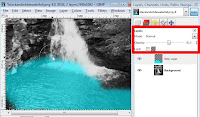 (click for larger image)
(click for larger image)






